Track Your iPhone, iPad, and Mac Computer
One of the best features of iOS is the ability to track your Apple devices automatically using the Find
iPhone app from Apple. You can track as many devices as you want as
long as they are all setup using the same iCloud account. In this
article, I’ll show you how to setup tracking for your iPhone, iPad and Mac computer.
Track iPhone
To enable tracking on your iPhone, tap on Settings and go to iCloud. Once you have logged into your iCloud account, you want to turn the Find My iPhone feature to On.
Track iPad
To track your iPad, you need to do the same thing. Go to Settings and then tap on iCloud. Tap to turn onFind My iPad.
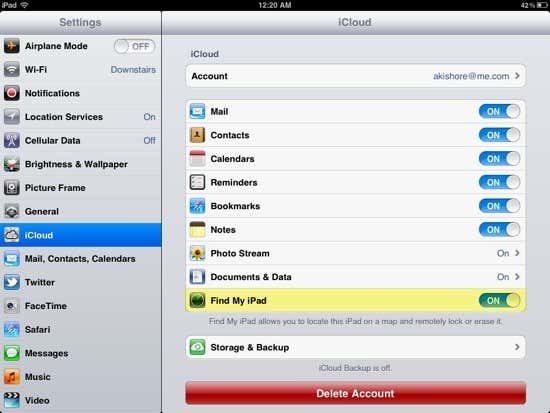
Track Mac Computer
To turn on tracking for your Mac computer, go to System Preferences, click on iCloud and then make sure Find My Mac is turned on.
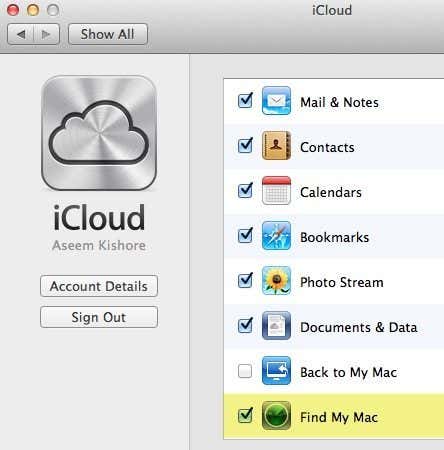
Again make sure you are
logged into each device using the same iCloud account. Once you have
configured each device as shown above, you can then actually view the
location of your Apple devices in two ways: via an app for the iPhone or iPad or via iCloud.com. Login and then click on Find My iPhone.
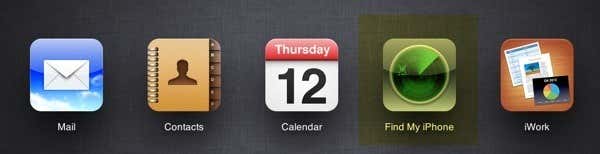
You’ll then get a nice map with all your devices listed in a pop up window:
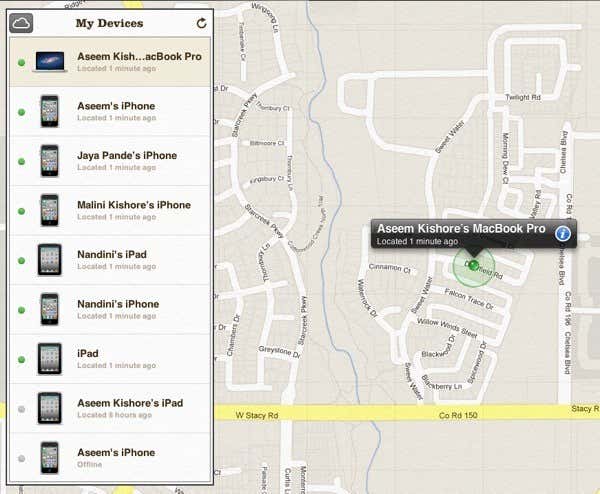
A green dot means the
iPhone, iPad or Mac computer was located. A greyed out dot means it is
either offline or was found earlier, but not at the current moment. If
you click on the blue information icon, you can play a sound of message
on the device, remote lock it or remote wipe it if you think it’s been
stolen.
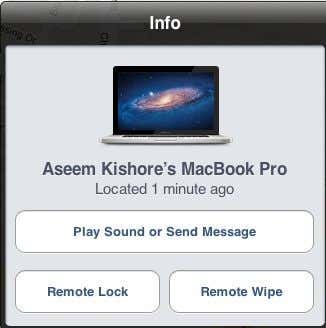
You can also track any of your devices from any other Apple device using the Find My iPhone app:
That’s pretty much it. The easiest way to track an iPhone, iPad or Mac computer. Of course, this only works if the device is powered on. If the battery is dead, you won’t be able to track it. Enjoy!
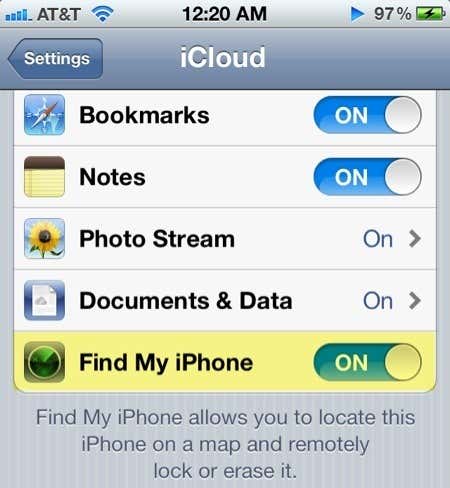
0 comments:
Post a Comment