How To Bypass the file delete confirmation dialog in Windows
www.hackoooo.blogspot.in
One of the first things that I do after I log in to a Windows account for the first time is to change the way files are deleted in the operating
system. Files are moved to the Windows Recycle Bin by default which
acts as a fail-safe mechanism in case files need to be restored for instance if they have been deleted accidentally.
A confirmation dialog is displayed when you delete a file or folder, either with a tap on the delete key or the selection of delete from the right-click context menu. It basically acts as another fail-safe mechanism as it gives you the choice to continue with the deletion or cancel it at this point before any files or folders get deleted.
If you are an
experienced user, you may prefer to bypass this dialog and maybe even
the Recycle Bin as well. This guide walks you through the steps on how
this is done.
Bypass are you sure you want to move this file to the Recycle Bin
To bypass this message when you delete files normally, you need to do the following:
- Right-click the Recycle Bin on your computer desktop and select Properties from the context menu.
- Locate the display delete confirmation dialog preference in the properties window and uncheck it.
- Click ok to save the new setting.
The delete confirmation dialog will be bypassed from that moment on in the operating system. Files will however be still moved to the Recycle Bin from where they need to be deleted to remove them completely from the system and free up disk space.
The Shift-Del shortcut
Sometimes you may want to bypass the Recycle Bin without turning the feature off completely. This is where Shift-Del comes into play. Just hold down the Shift key on your keyboard before you select delete from the context menu or tap on delete on the keyboard to bypass the Windows Recycle Bin.
You still get a delete confirmation dialog when you do that, even if you have disabled the preference in the Recycle Bin's properties window.
Your only option to bypass this dialog is to disable the Recycle Bin.
Disabling the Windows Recycle Bin
To disable the Windows Recycle Bin you would once again open the Recycle Bin properties in the operating system and select theDon't move files to the Recycle Bin. Remove files immediately when deleted preference instead for each hard drive that you want the Recycle Bin to be bypassed on.
Once you have made that change files are deleted automatically without confirmation dialog and without being parked in the Recycle Bin.

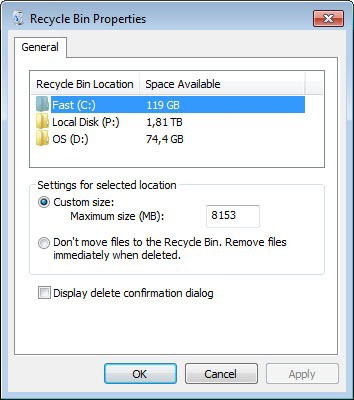
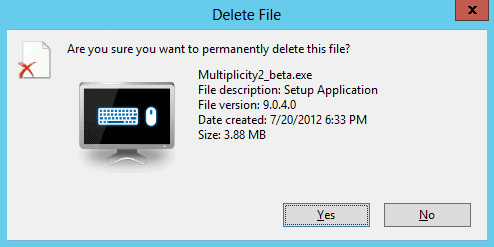
0 comments:
Post a Comment